A FAMILY TRADITION SINCE 2020
SNAP FAQs for Parents
What is SNAP?
Snap is our online class management software! Using Snap, you can:
Schedule Make-ups
Reschedule any of your missed days
View Account Information
Manage your class schedules.
Make payments
Make quick and easy payments to your account.
Register for Events
Register for Ninja Day Out & Friday Night Ninja and more.
New Parents
Click the “Log in to Snap” button below and select “Create a New Account.” Accept the terms and conditions, fill out all of your information, and you’re ready to call and schedule a free trial and/or enroll in classes! Don’t worry: by creating an account, you are NOT committing to any payments or classes.
Existing Parents
Click the “Log in to Snap” button below and hit “Log In”. If you have forgotten your password, select the “Forgot my Password” option in bottom corner. Enter your email address, check your inbox and set up a password via the link. Your log in will be your email address and the password you created!
FREQUENTLY ASKED QUESTIONS
How do I create an account?
Click on the button at the top of the page to “Log into Snap”. Once on that page, click “Create a New Account”. Click start, and fill out the necessary information. At the bottom, click next. Read and agree to our required documents. Click Save. You now have a snap account!
How do I put a card on file?
Log into SNAP, and click on the 3 horizontal lines at the top left to show the menu. Click on “cards”. Select “Add” and enter your card and billing information. Then select whether or not you would like to be on Auto draft, or just keep the card on file for future use.
How do I enroll in Special Events?
Once you have created an account and logged in, click on the 3 lines in the top left hand corner. Select “classes”. Click on your preferred location. Click on “Special Events”. Select the type of event (ex: Parent’s Night Out). Click on the specific event that you are wanting to enroll in. Click “Enroll” in the top left hand corner. Select which child you are wanting to enroll. Click on the date of the event and add to cart. If you want to enroll multiple children, click “add another enrollment” and follow the same steps again. Click “checkout” then “continue”. Either pay with your card on file by clicking “pay now” or enter a new card.
How do I schedule a make-up class?
Once logged in, make sure the menu on the left hand side is open, as well as the section titles “My Account”. Select “Makeups”. Select the make-up credit you are wanting to use by clicking on your child’s name. Select the date of the desired makeup class, then the class from the list below. Remember that makeups can only be scheduled 7 days out. If you are wanting to schedule a make-up for a class in a different level or program, you will need to give us a call.
How do I schedule a party online?
Once logged in to your preferred location’s Snap, click on “classes”, then your location if applicable. Click on “Birthday Parties”. Select your desired month, then date, then time. Click on an open lobby (that fits your child’s age requirement if applicable). Click “enroll” in the top left hand corner. Select your child who will be having the birthday party. Click on the date of the party and “add to cart”. Click continue and enter your payment information. You will receive a call within 72 hours to finalize details for your party.
Please note that if you are looking to schedule a Ninja Party at our Huffmeister Location, you must select “CA Ninja – Huffmeister Location” for the location, rather than “Huffmeister Location”
Do I have to be enrolled in classes to attend Special Events?
You do NOT need to be enrolled in classes to attend special events.
Do I call when I know my child is missing a class?
You do not need to call us when your child will be out. When your child’s coach takes attendance, you will automatically receive a makeup to schedule at your convenience.
Do I have to check in at the kiosk?
If you are coming for a free trial class, YES! We will check you in and be sure that all of your required documents are signed. If you are coming for your regularly scheduled class or a makeup class (and you have already scheduled the makeup), your child will already be on their coach’s roll and you do not need to check in.
How do I access my child’s evaluation?
Log into Snap or click here. Click on “My Account” and then evaluations. Your children’s evaluations will be listed by child. Click on each child’s name to view their evaluations.
While viewing your child’s evaluation, you can see if they “passed” at the top left hand corner. The slider bar will be green. (Please be sure you are viewing the correct level & evaluation – the most recent level evaluation will be at the top. You can compare past evaluations for the same level side by side by clicking on the level name.)
If your child “passed” their evaluation, congratulations! YOU WILL STILL NEED TO CALL OR SEE THE KIOSK TO MOVE THEM TO THE NEXT LEVEL. If your child did not “pass”, then they may just need a bit more time in the level that they are in to master the skills there. We hold formal evaluations 3 times a year (Spring, Summer & Winter), but our coaches are always informally evaluating students and will let you know if your child is ready to move up sooner. As always, please contact your child’s coach before or after class if you have any questions about their evaluation. If you have any questions about this process, feel free to contact our main office.
How do I transfer my child to a new level or class?
Currently, the only way to transfer your child’s class to a new level, or day/time is to ask our office staff for help. Please give us a call or visit us at the kiosk when you need to transfer your child into a new class.